Getting Started
Logging In
Open Cirro.bio in your browser of choice. Click the "Sign In" button, select your institution, and enter your organization's login credentials when prompted. If you are not a member of those institutions, you can log in with Google or your email and the Cirro password you set when signing up.

If you have not logged in before, please keep in mind that Cirro is currently in beta and is available to all Fred Hutchinson Cancer Center staff and by invitation to those outside the organization. Click "Sign In" to see your options for signing in to Cirro. If you see your organization in the pop-up window, you can choose it and immediately sign in by entering your organization's login credentials.
If you do not see your organization and want to join an existing project, you will need to reach out to the project's Admin users for them to add you. If you do not know the project's Admin, you can contact the Cirro team. Once you've been added as a user, you will receive an email with instructions on how to sign in with a temporary password and then reset that password on your first login.
If you are an Admin looking to add new users, you can read about how to do that in the Users section of the documentation.
Getting Added to a Project
In Cirro, projects act as top-level containers of information which include datasets, references, samples, and notebooks. To be added to an existing project, please contact a project Admin. If you do not know who has admin-level permissions on your project, please send an email to support@cirro.bio. Once you receive notification that you have been added to a new project, please log out and then log back in again to view all the projects you can access.
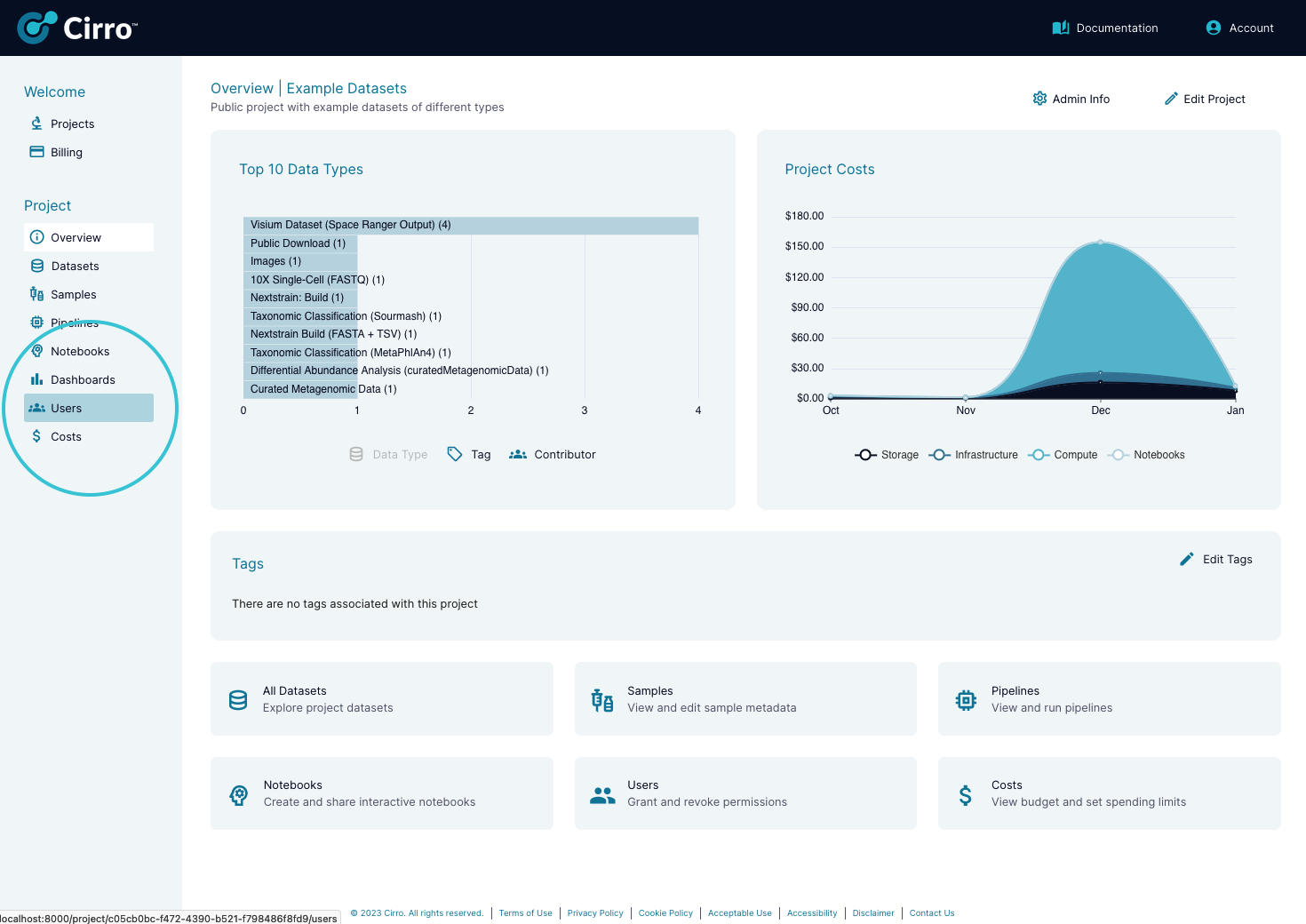
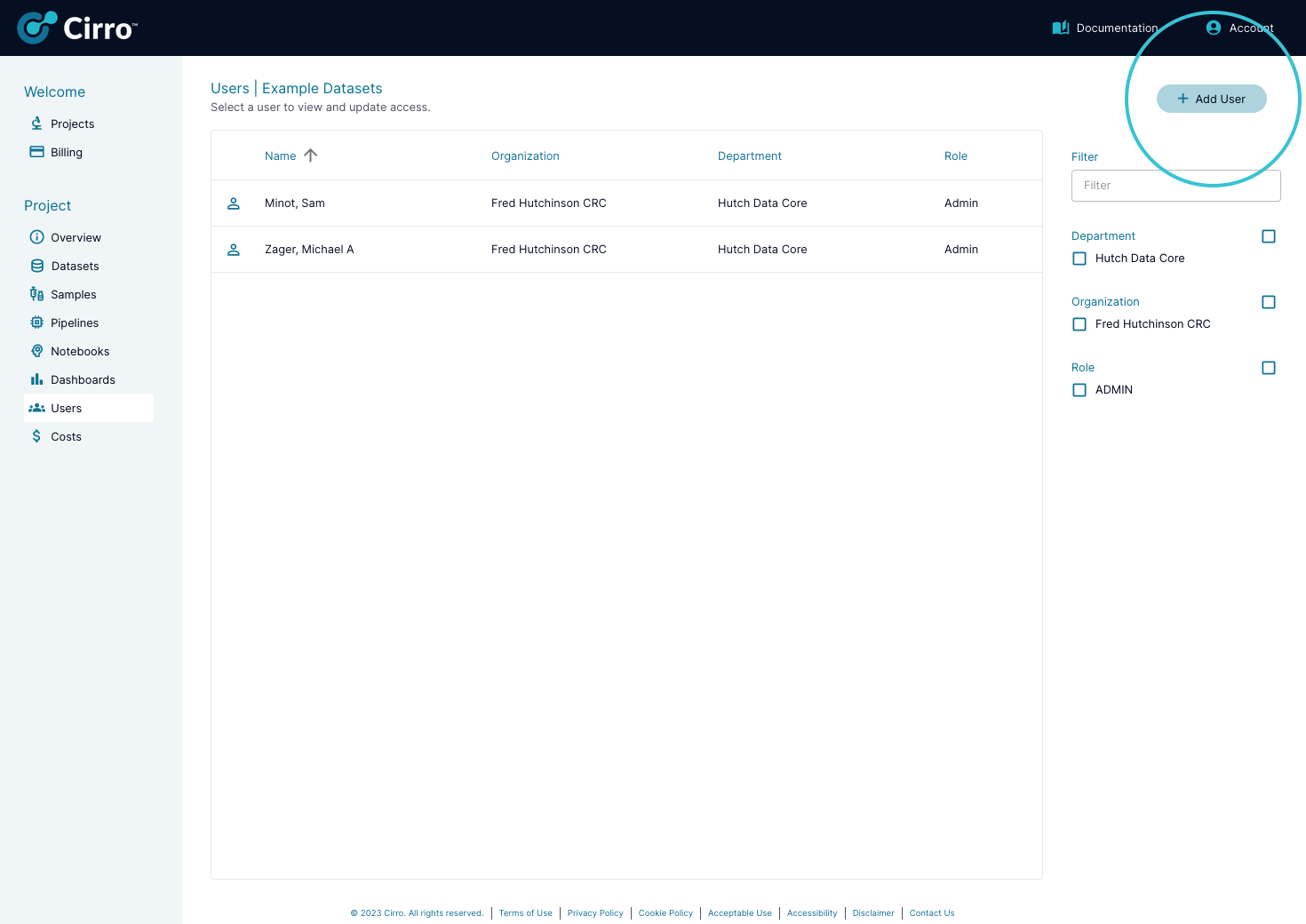
Uploading a Dataset
Once you are in a Cirro project, you can upload groups of files called "datasets". These datasets can be shared with other project members, processed in a pipeline, downloaded to your local machine, and more. To upload a dataset, go into your project's Datasets page, and click the buttons for "Private Dataset" to upload files from your local machine or "Public Dataset" to download a publicly available dataset from online. For more details on this process, check out our documentation on adding datasets through the browser.
You can also upload data files from your local machine using the command line. Check out some example commands in our command line documentation.
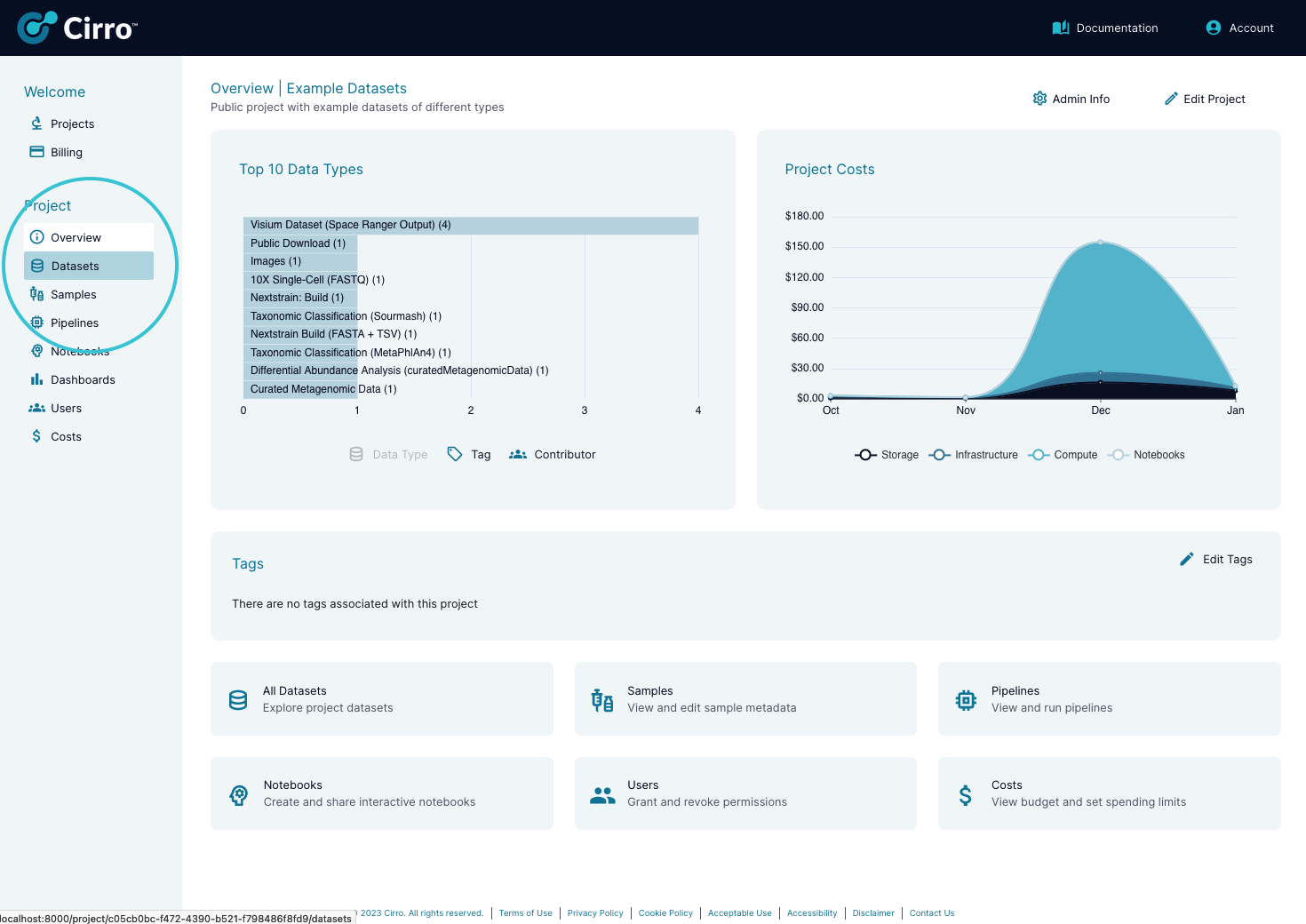
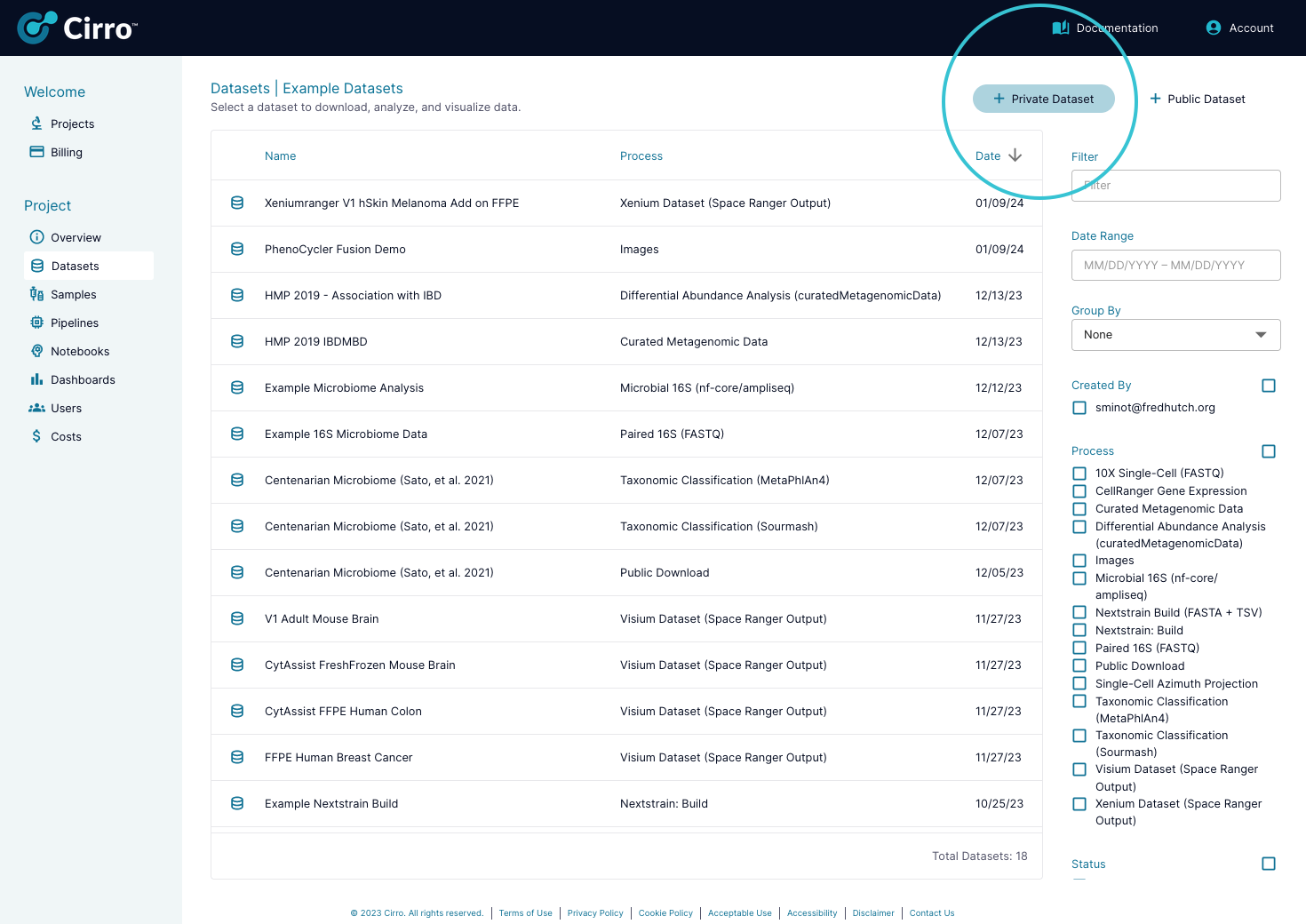
Viewing and Downloading Data
A list of all the datasets available in a project can be found in the Datasets page. Click on any of the datasets to view its contents. Some datasets will have auto-generated ways to view the data, like image galleries or genome track viewers. Some individual files are also viewable directly in Cirro like .txt and .csv files, and can be viewed by clicking on the file and choosing the "View" option.
To download individual files, click the file and choose "Download". You can also download an entire dataset with the "Download All" button at the top of the page. Or you can download a full or partial dataset using the command line. Check out some example commands in our command line documentation.
For more details on datasets, check out our documentation on viewing datasets.
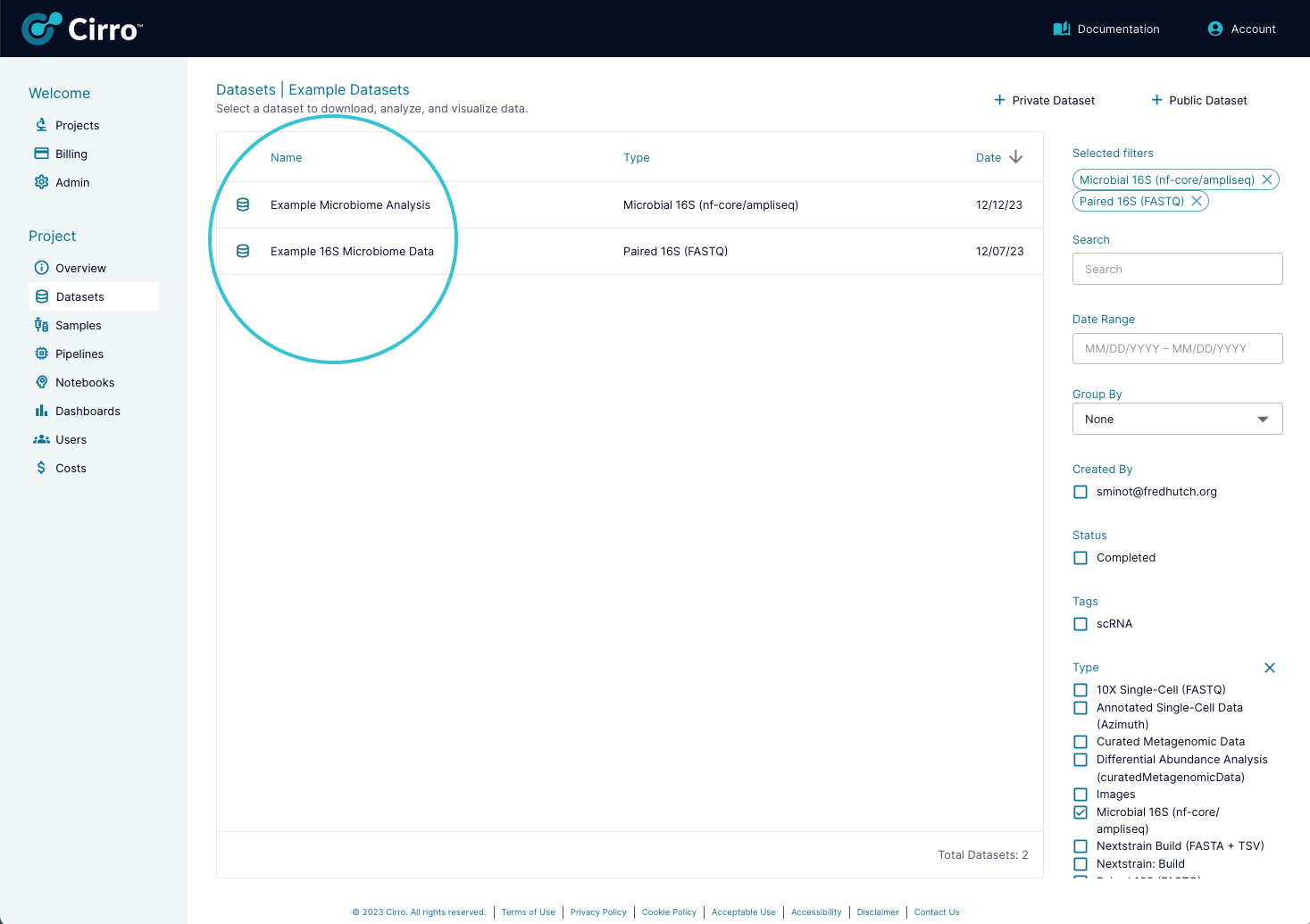
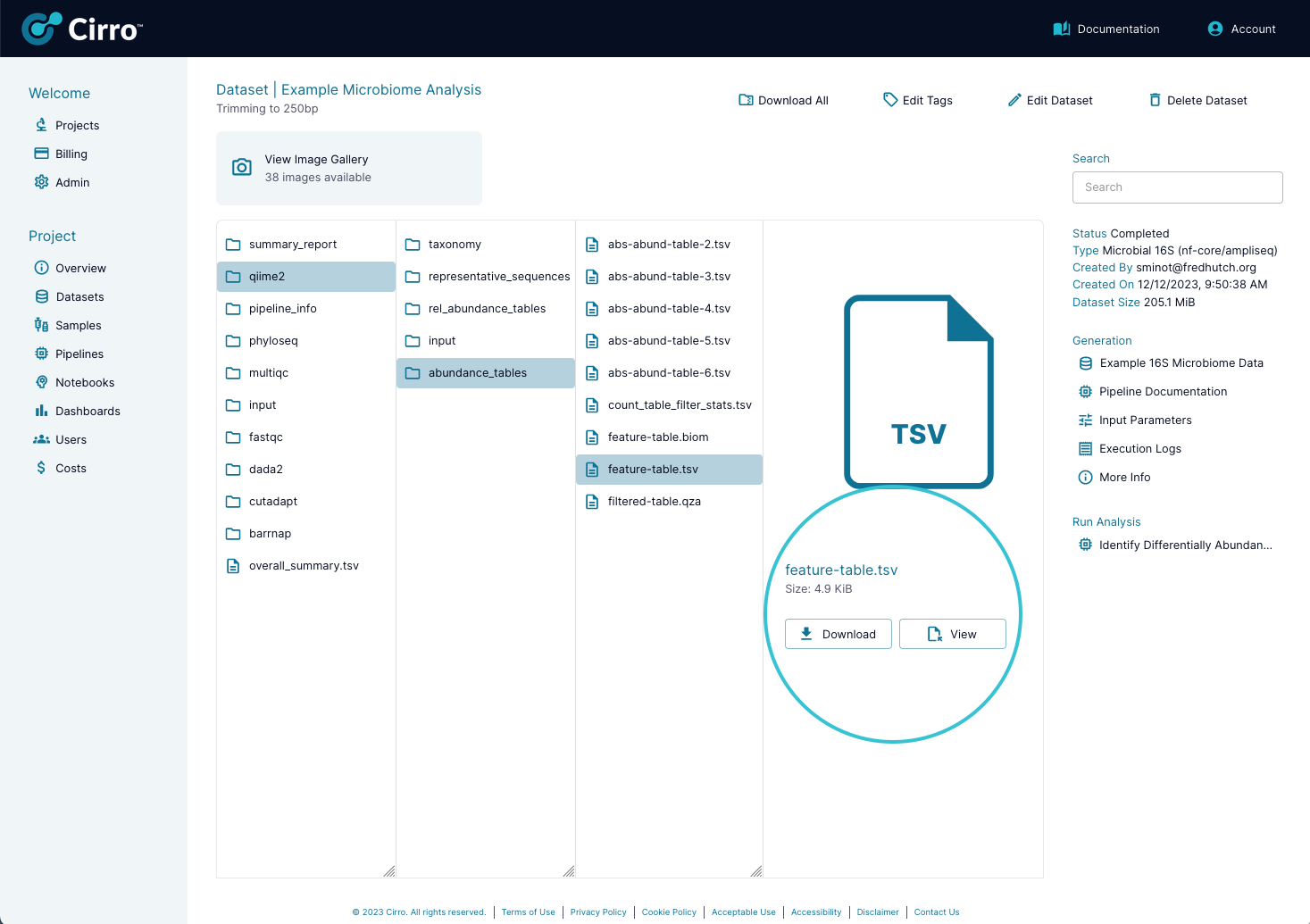
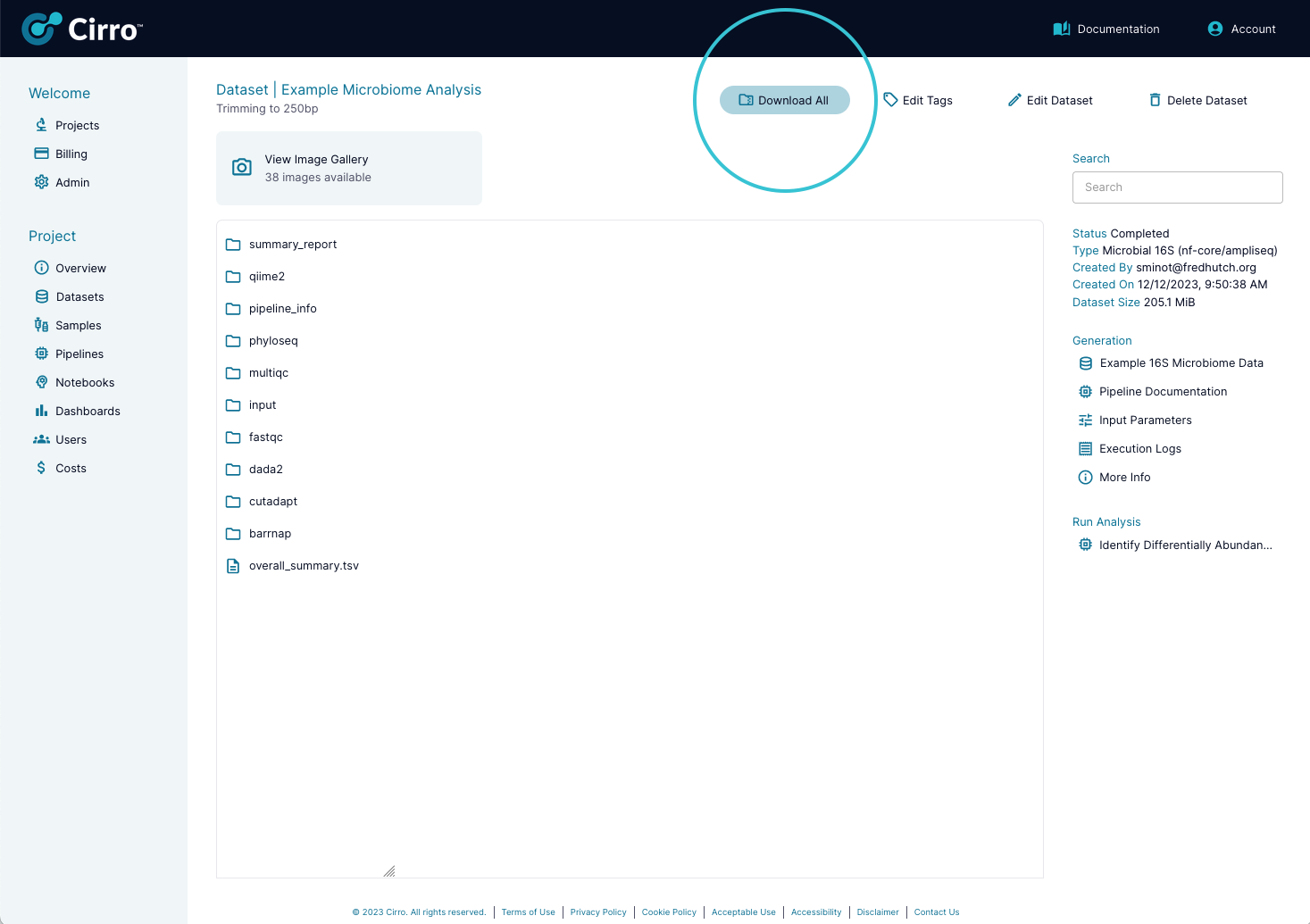
Running a Pipeline
Cirro can be used to run point-and-click analysis pipelines on datasets. We have a list of pipelines that are currently available and are also always adding new pipelines.
To run a pipeline, navigate to the Pipelines page to see a list of all the available pipelines that can be run on your existing datasets. If you do not see any pipelines available, you can click the "View all pipelines" button to see a full list of the pipelines Cirro has. Click on an available pipeline to be taken a a page where you can fill out all the pipeline parameters - no coding needed. If a pipeline needs a reference file, you can upload your own references on the References page. Once you run the pipeline, a new dataset will be created which you can access from the Datasets page.
For more details on analysis pipelines, see our documentation on running pipelines or if you have a specific pipeline in mind, find it in our pipeline catalog for detailed descriptions of pipeline methods, inputs, and outputs.
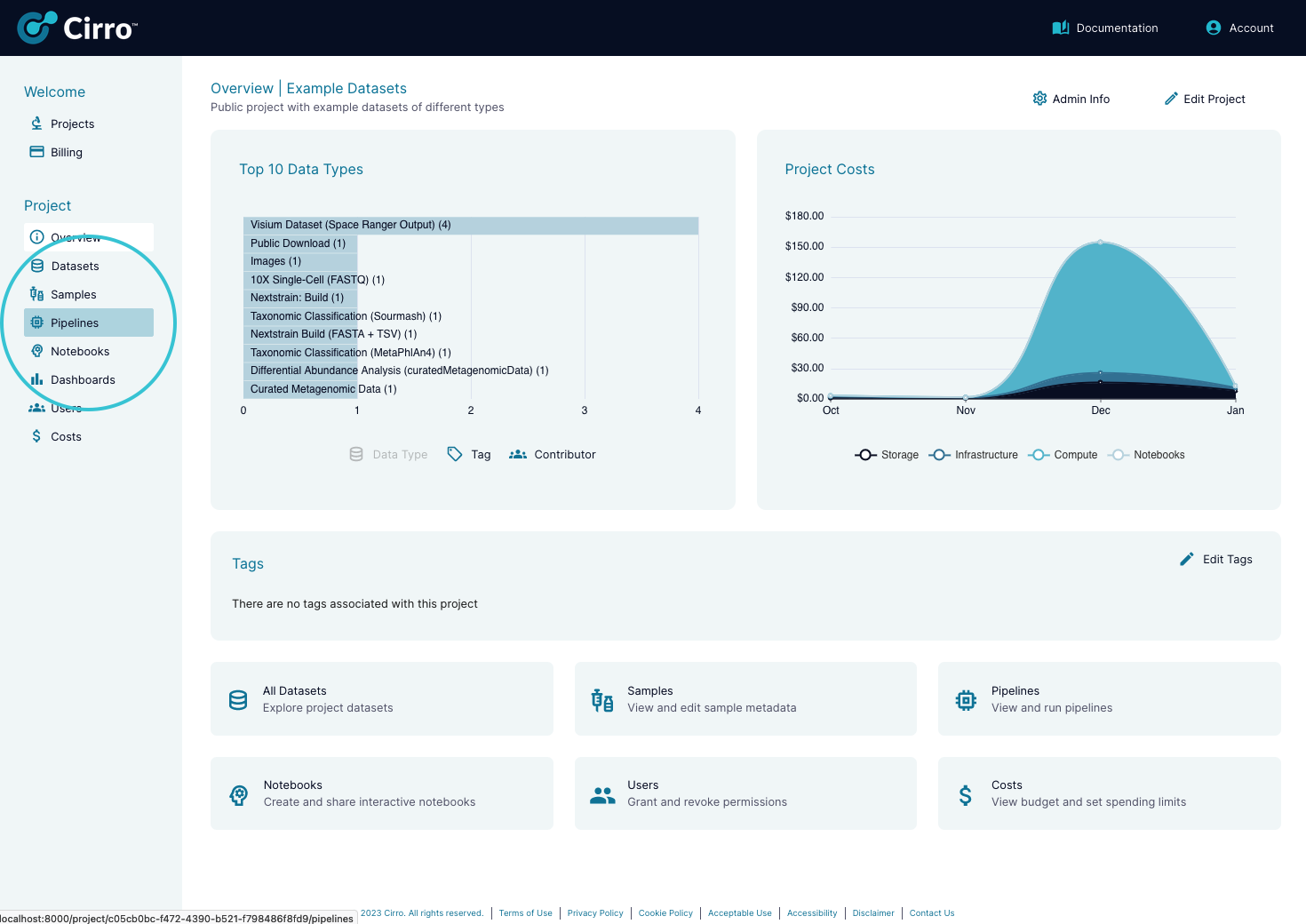
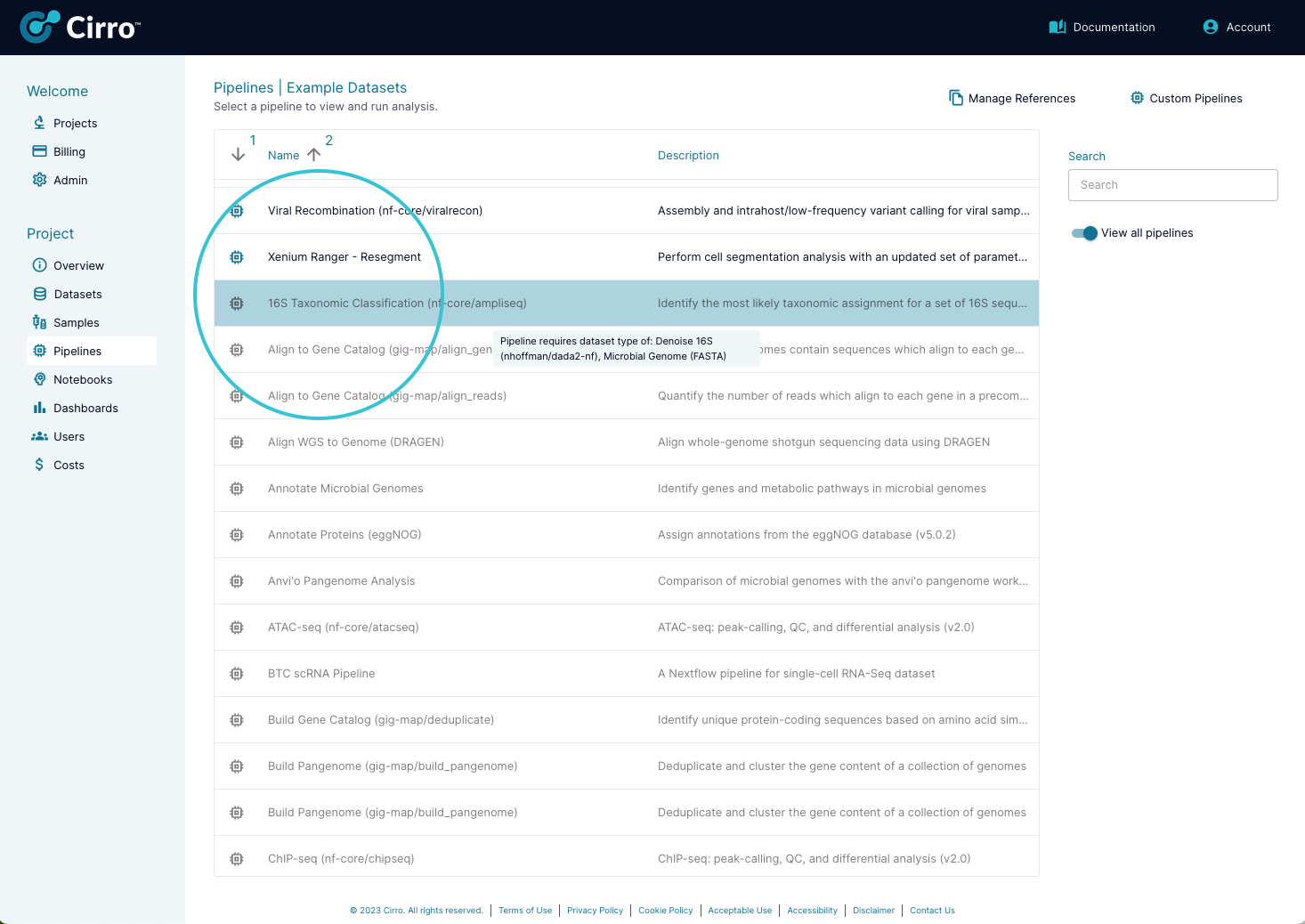
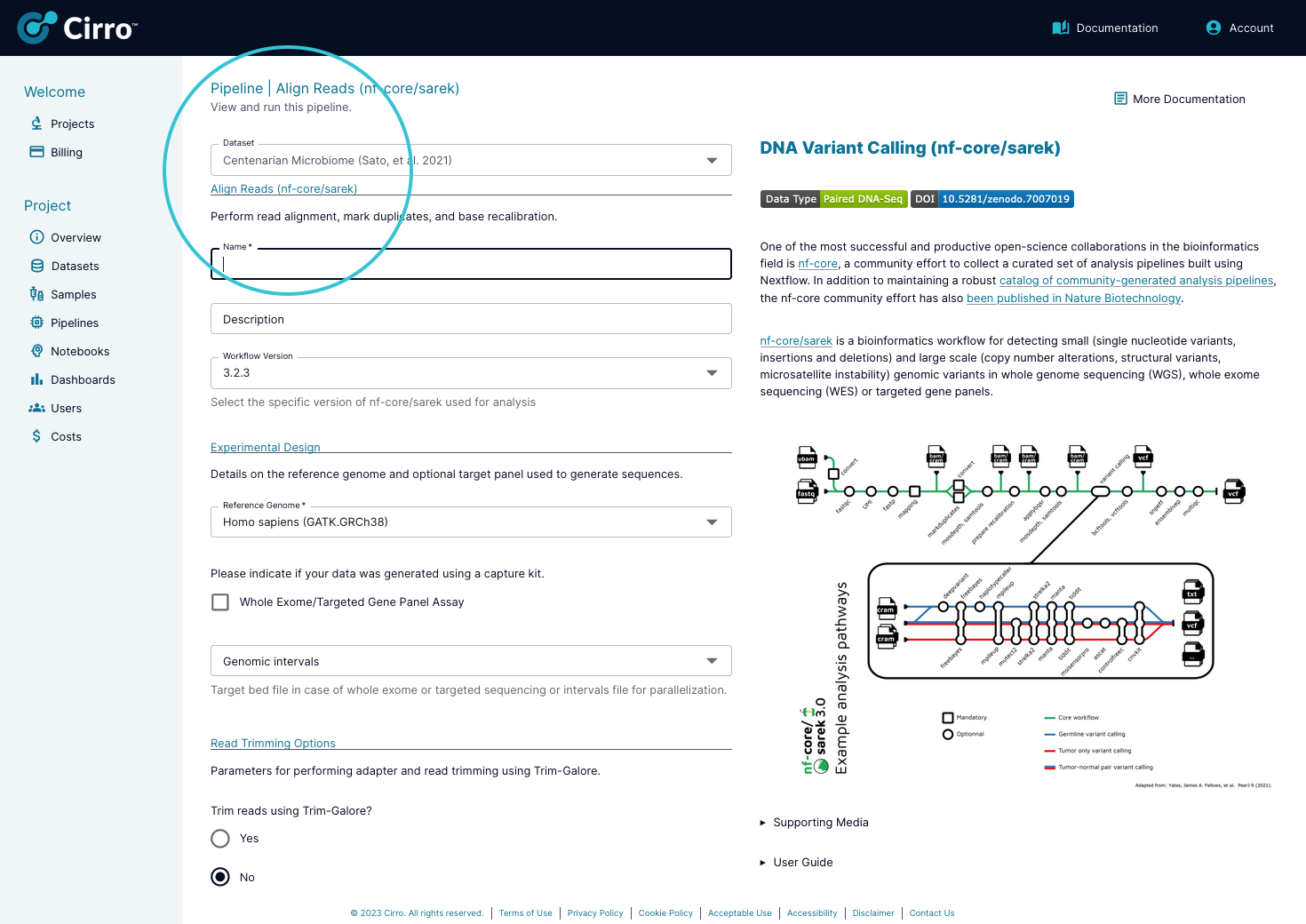
Learn More
To learn more about Cirro's features, check out our tutorial videos, FAQs or see our documentation for the different Cirro pages:
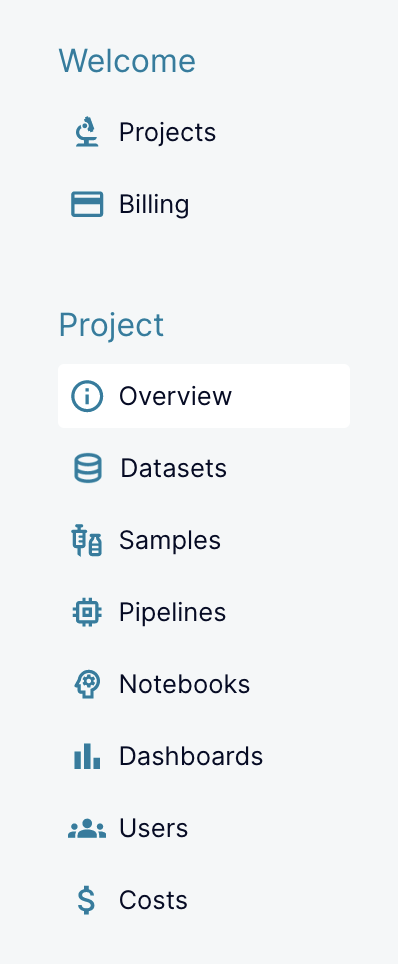
-
Top Level Pages:
- View all projects to which you have been added as a user
- View all of your billing accounts
- An overview of the selected project
- The table of available datasets inside your project
- The table of samples that are associated with your project
- The set of pipelines and references that are available for your project
- A table of workspaces for jupyter notebooks that can be run on your project
- A page to build ad hoc dashboards of plots for the project
- A table of users and their permissions for the project
- Information and charts explaining the costs incurred by the project
Project Specific Pages: