Agents
Agent applications allow users to run processes on an institution's existing on-prem high performance computing (HPC) environments while still using Cirro's interface. After an agent has been set up for an HPC system, it can be assigned to a project which will allow it to appear as an option when users go to run a pipeline alongside the default option of running on AWS. Organization administrators can use the Agents page to create new agents or edit existing ones.
For more information, or help in setting up on-prem options in Cirro, contact the Cirro team.
Finding an Agent
Agents are organized in a table and by default are sorted by their name. You can change the sorting and add/remove columns using the three dots in the table header ![]() , and also filter the agents using the sidebar on the right side of the page.
, and also filter the agents using the sidebar on the right side of the page.
When filtering the data, you can search the text of a agents's name or ID, or select from any of the available filtering options.
Agent Status
Each agent has a status that can be viewed in the table on the Agents page. In the table view, the status will be represented by an icon. There are two options for the status of a project:
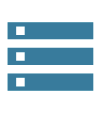 Status: Online: The agent is online and available for use.
Status: Online: The agent is online and available for use.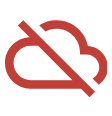 Status: Offline: The agent is offline and not available for use.
Status: Offline: The agent is offline and not available for use.
You can also see the status of an agent by clicking the row of the agent and looking for the status at the top of the pop up.
Creating an Agent
Organizational admins can create new agents using the "Create Agent" button at the top of the page. This opens a pop up where you can fill out the following information.
- ID: The unique identifier for this agent. This cannot be updated.
- Name: The display name of the agent.
- AWS IAM Principal ARN: The Amazon Resource Name (ARN) for the IAM Principal. This value should be formatted like
arn:aws:iam::123456789012:user/janedoe. - Environment: Add key-value pairs for environment variables that need to be available for the agent at runtime. Use the plus button to add entries and the minus button to remove them.
- Labels: Add key-value pairs to display to the user to give them more information about the agent. Use the plus button to add entries and the minus button to remove them.
Downloading Agent Software
See our git repository CirroBio/Cirro-local-agent for more information on how to download and configure the agent software.
The information that you entered above will be used to configure the agent.
The agent software requires scripts set up to interface with your local compute environment. At this moment, we have examples for Slurm and Docker execution.
Editing or Deleting an Agent
To edit an existing agent or delete it, click the row in the table. You will see a pop up that contains the same options as above.
If an agent is in use by compute environment for a project in the organization, you will not be able to delete the agent without first deleting the compute environment. You can delete a project's compute environment by editing the project on the System's Projects page.