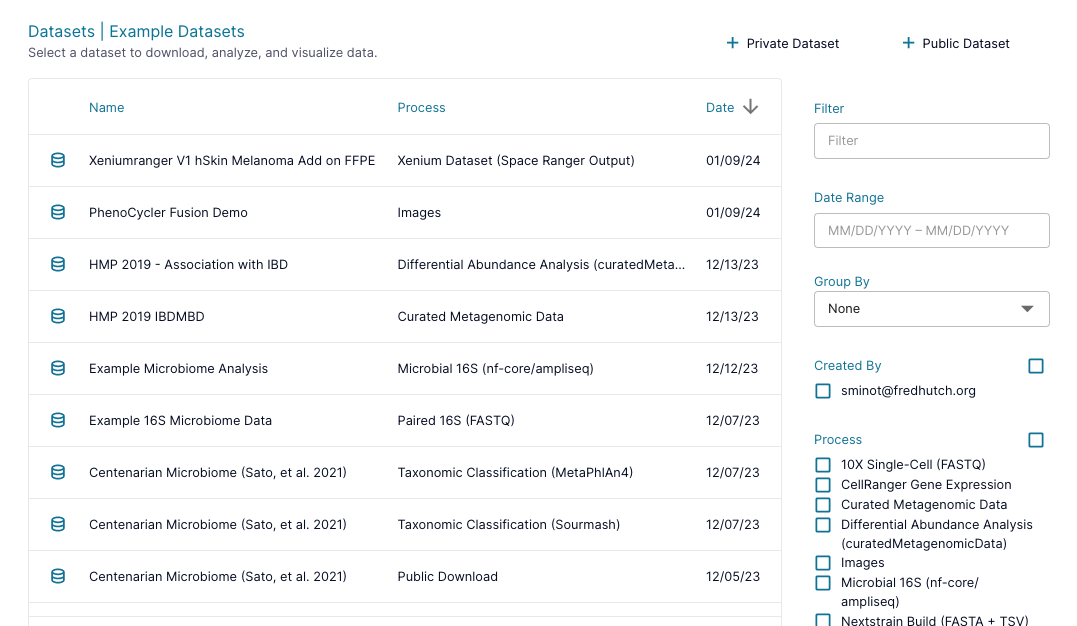Welcome to Cirro
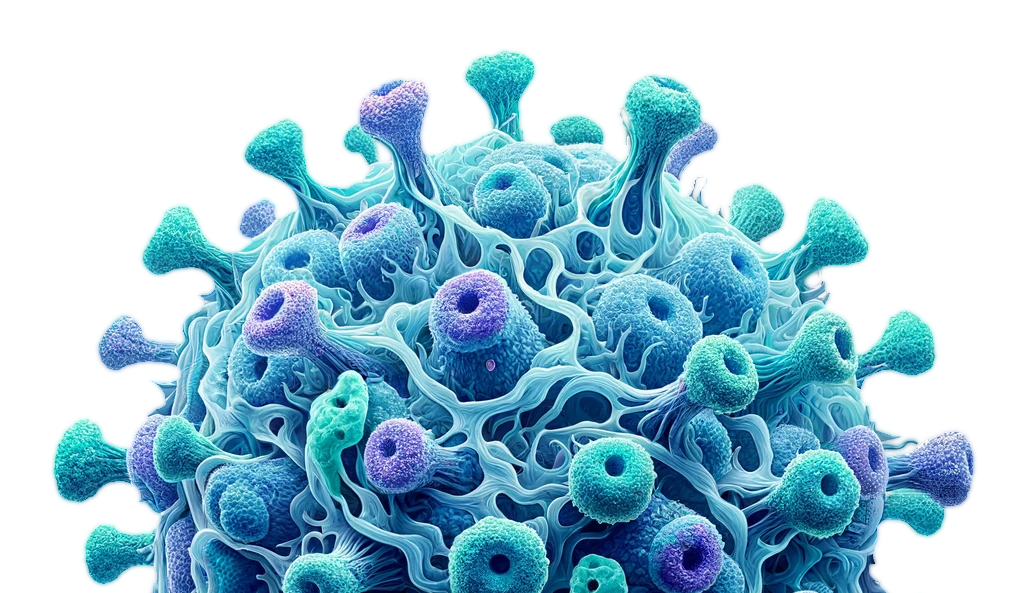
Cirro.bio simplifies access to cutting-edge cloud technologies and addresses common research challenges when working with large-scale 'omics datasets — from data ingestion, management, and analysis, to ad hoc exploration, visualization, and publication.
Who Uses Cirro
Learn more about the features that target our users:
Scientific Staff
- Share large datasets with your whole team, even across institutions.
- Access no-code analysis pipelines with reproducible results.
- Use domain-specific, interactive visualizations to interpret data directly in Cirro.
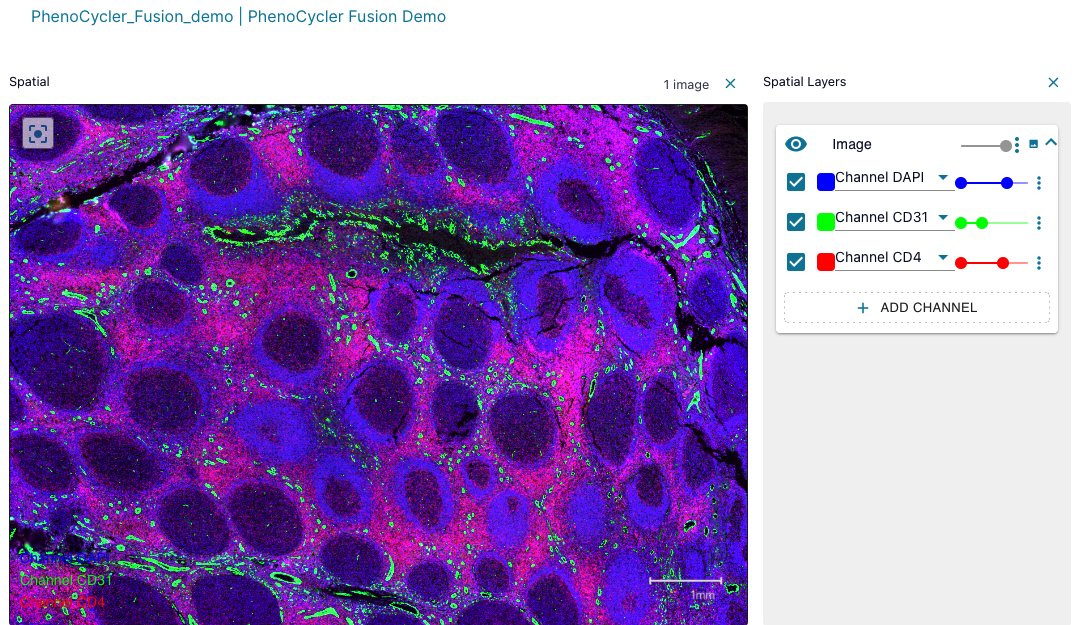
Bioinformaticians
- Add your own Nextflow and WDL pipelines for your team to run directly in Cirro.
- Manage complex projects by tracking input parameters, sample metadata, and outputs from multiple pipelines.
- Perform further analysis using Jupyter and RStudio notebooks directly in Cirro without ever having to download large files.
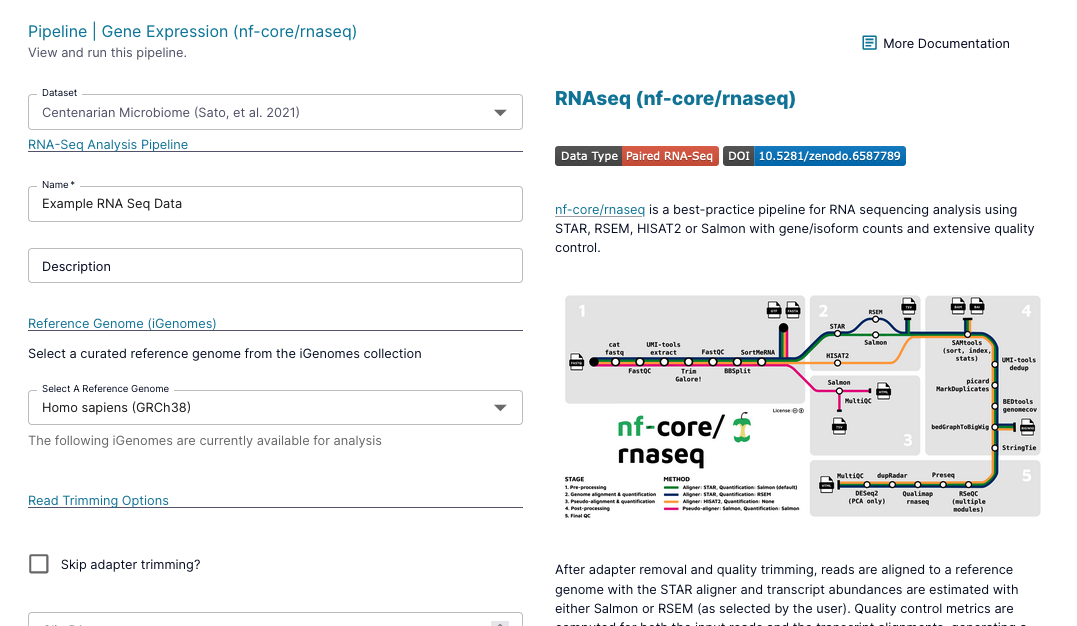
Information Technology & Administrators
- Utilize HIPAA-eligible cloud technologies to secure your data.
- Set cost controls for monthly, quarterly, or yearly billing limits to prevent unintentional cost overruns.
- Apply agreement and training requirements to projects to ensure user compliance before accessing data.
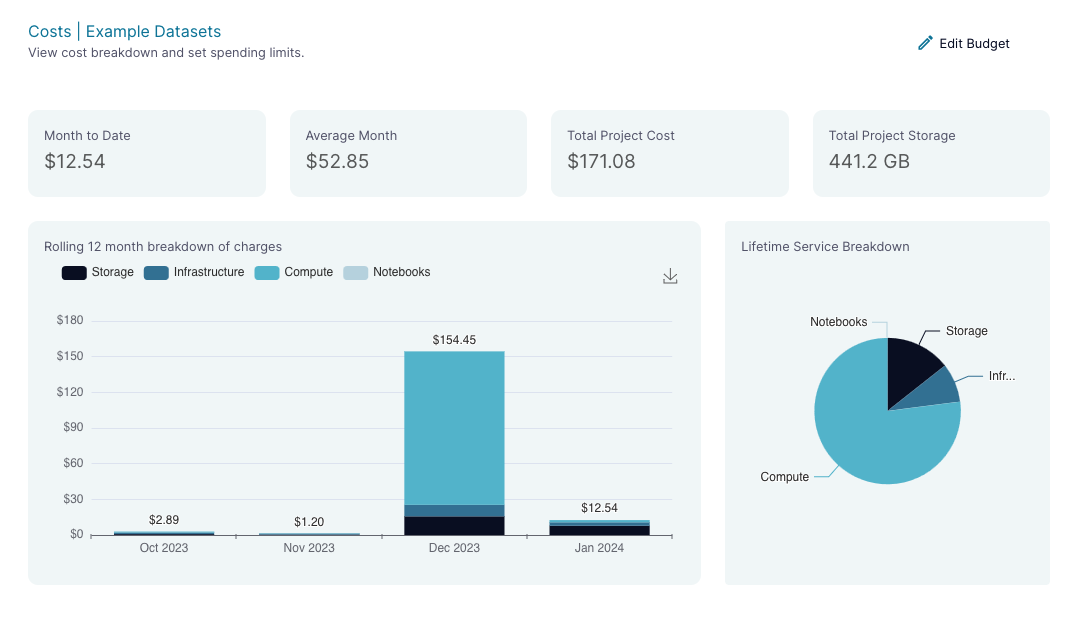
Quick Links
Getting Started
Learn how to get up and running with Cirro.
Tutorials
Watch video tutorials of common tasks using Cirro.
Pipeline Catalog
View the catalog of pipelines available in Cirro.
Key Features
Cirro is organized into overarching projects within which billing and security access are controlled. Each project contains datasets, which are groups of files that may be viewed and downloaded by project members. These datasets can be run through analysis pipelines with reference and sample data that you upload in order to produce new datasets. Datasets can also be examined either through plots via dashboards or with ad hoc analysis in notebooks.
Adding Datasets
Add your data to Cirro to run analysis and share with other users. You can easily upload these datasets from your own computer, ingest them directly from a instrument, or download public datasets via SRA, ENA, or GEO identifiers.
Learn more about datasetsRunning Analysis Pipelines
Run curated, point-and-click analysis pipelines on your datasets with no coding knowledge needed, and easily access the lineage of analyzed data for reproducible results. All workflows are also accompanied by extensive documentation covering input parameters and output files.
Deploying Your Own Pipelines
Already have a pipeline? You can link your own Nextflow and WDL pipelines in Cirro to analyze data. Just add the code to a GitHub repository and add a few configuration files and you'll be ready to import your process into Cirro.
Viewing and Setting Cost Controls
Track the costs incurred by a project using the auto-generated plots on the Costs page of Cirro. Set a project's budget by selecting the maximum amount to spend on a monthly, quarterly, or annual basis. You will receive emails as you approach your budget limit and if your limit is reached, computing queues will be spun down to prevent overages.
Programmatic Access
Cirro provides a Python Software Development Kit (SDK) and Command-Line Interface (CLI) for more ways to easily access your data. Use the CLI/SDK to easily upload new datasets or to download either partial or entire datasets. Use the SDK in Python and R notebooks like Jupyter and RStudio to interact with and analyze your data.
Exploring Results
Launch JupyterHub-based notebooks on dozens of hardware profiles to programmatically interact with your data directly in Cirro, without ever having to download large files. If you don't have any programming experience, no problem. Use our pre-set, embedded visualization apps to explore your domain-specific data.