Sharing Datasets Across Projects
Shares are groups of datasets that can be shared with other projects while still retaining ownership over the files. Once a share is created, the accepting project will be able to access the datasets and use them in their own analysis, independent of your own work. Sharing datasets across projects can be very useful, whether you are curating data before a release, simplifying storage by housing source data in one location and allowing people run analysis in their own projects, or letting shared resource cores continue to access the data they generated while storing it in a client's project.
Project administrators can share datasets with other groups and accept incoming shares, all from the Shares page.
Share Types
There are two types of shares. Shares that were created by your project are "Publisher" shares while shares that were created by other projects and shared with you, are "Subscriber" shares. Both types of shares are available to view in the table on the Shares page, and can be filtered for using the right sidebar. Project administrators can add or remove both types of shares from the Shares page. Learn more about adding and removing shares below.
Sharing Data with Other Projects
Creating a Share
To share a set of datasets with another project, click the "Create A Share" button at the top of the Shares page. If you do not see this button, please contact a project administrator to create your share.

If this button is disabled, then the ability to share datasets has not been turned on for your project. To allow dataset sharing from your project, go the the project's Overview page and click "Edit Project". Then toggle the "Allow datasets in this project to be shared" button. All projects can subscribe to shares, but the ability to publish shares for others must be turned on.
Once you see the "Create A Share" button, click it to bring up a pop up window for you to fill out the following information:
- Name: The name of the share, visible to all users.
- Description: A description of the shared datasets, visible to all users.
- Search Keywords: Common words or phrases people can use to search for your shared datasets on the Datasets and Shares pages. Use the drop down to select from existing keywords or type in the field to add a new term.
- Share to Projects: Select one or more projects to share this selection of datasets with. Begin typing project names to search quicker.
- Apply Data Classifications: Select any data classifications that apply to the datasets you are including in this share.
- Tags: (Optional) Select which datasets will be included in this share using dataset tags. Choose from the drop down list of tags that are already applied to datasets. The icon next to the tag can tell you a bit about how it's been used before. You can also create new tags by typing and clicking "Add".
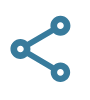 Shared Tag: A tag that has been applied to one or more datasets in your project and that has already been used to select data for a share.
Shared Tag: A tag that has been applied to one or more datasets in your project and that has already been used to select data for a share.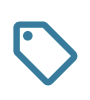 Dataset Tag: A regular tag that has been applied to one or more datasets in your project.
Dataset Tag: A regular tag that has been applied to one or more datasets in your project.
- Created By: (Optional) Select which datasets will be included in this share based on the user who either uploaded or generated the dataset.
- Data Types: (Optional) Select which datasets will be included in this share using dataset types. Choose from the drop down to include all datasets of a certain type (or multiple types) in this share.
- Restrict file access to pipeline use only: Restrict how the receiving projects will be able to use the datasets you are sharing. Check this box to only allow users in the new project to run analysis pipelines on the datasets. Not checking this box will allow users to view, download, and run analysis pipelines on your datasets. Be aware of the share costs when selecting the access option for your share.
As you add and remove tags, creators, and data types, the list of datasets that will be included in the share based on those selections will appear in the right side bar of the pop up. You can hover over these datasets to learn more about them. If you do not see a specific dataset you want to include, you may need to visit that dataset's Overview page to add a tag.
Editing or Deleting a Share
Project administrators can only edit or delete shares that have been shared by their own project. These will be labeled in the Shares page's table with share type "Publisher". To change something about one of these shares, click on the share in question to get a pop up with same options listed above. From there you can update any fields or you can delete the share and remove access to the datasets by clicking "Delete".
Using Shared Data from Other Projects
Subscribe to a Share
Project administrators can subscribe to a share from another project by clicking on the "Subscribe to Share" button at the top of the Shares page or the Datasets page. This will open a pop up that includes all shares that have been published by other projects but have not yet been accepted. You will be able to view the share's name, description, and any data classifications that apply to the datasets included. Click the "Subscribe" button to accept the share and immediately see those datasets on the Datasets page of your project.
Please note that other projects can only send you shares if you have that option enabled. Please click the "Edit Project" button on the project's Overview page and check the option to allow others to search for your project.
Unsubscribe from a Share
To unsubscribe from a share, go to the Shares page and click on the row in the table for the share you want to remove. The shares that were shared with you will be labeled with share type "Subscriber". Click on the row to bring up a pop up with details on the share.
- Description: A description of the share from the sharing project.
- Originating Project: The project from which the datasets came.
- Keywords: Common keywords or phrases that apply to the shared datasets and can be used to search for the datasets on the Datasets and Shares pages.
- Data Classifications: Common classifications that apply to the datasets included in the share.
Click the "Unsubscribe" button to remove your project's access to the shared datasets.
Using Shared Datasets
When a dataset is shared with your project, the publisher will decide what kind of access they want your project to have. There are two access options:
- Analyze-Only: The new project's users can navigate into the datasets and see what files are present, but will not be able to view the files themselves, view any visualizations created from the files, or download the data. They will only be able to use the datasets to launch their own analysis.
- View, Download, and Analyze: The new project can completely access the datasets, able to view and download any of the files, access visualizations, and use them to run analysis pipelines.
Whichever access option is chosen, the shared datasets will appear in the Datasets page alongside all the regular datasets. They will have a unique dataset icon ![]() to distinguish them and can be filtered for on the Datasets page in the right sidebar by selecting the name of the share under the "Share" field. You can run analysis on these datasets the same way you would a non-shared dataset, either by going to the dataset's page and choosing an analysis from the right sidebar, or by choosing a pipeline from the pipelines page and selecting the shared dataset from the dataset drop down.
to distinguish them and can be filtered for on the Datasets page in the right sidebar by selecting the name of the share under the "Share" field. You can run analysis on these datasets the same way you would a non-shared dataset, either by going to the dataset's page and choosing an analysis from the right sidebar, or by choosing a pipeline from the pipelines page and selecting the shared dataset from the dataset drop down.
Finding a Share
Shares are organized in a table and by default are sorted by the share's name. You can change the sorting and add/remove columns using the three dots in the table header ![]() , and also filter the shares using the sidebar on the right side of the page.
, and also filter the shares using the sidebar on the right side of the page.
One common way to find shares is by using share keywords. These are descriptive tags that are defined by the share's creator specifically to help users easily find their share. You can also filter shares by searching the text of a share's name and description; adding a date range; or selecting from any of the available filtering options.
Share Costs
If you share a dataset with another project, they will be responsible for the costs of running any analysis pipelines on the shared datasets. However, you will be responsible for the costs incurred if they download any of the shared dataset files, according to AWS data transfer costs.
You can restrict shares to analyze-only by editing the share.