Discussions and Notes
Scientific collaboration often involves critical conversations about data interpretation, experimental design, and analysis decisions. Instead of being scattered across emails or personal notes that can easily be lost, Discussions and Notes enable collaborative conversations within Cirro, keeping important context and insights connected to your data and analyses.
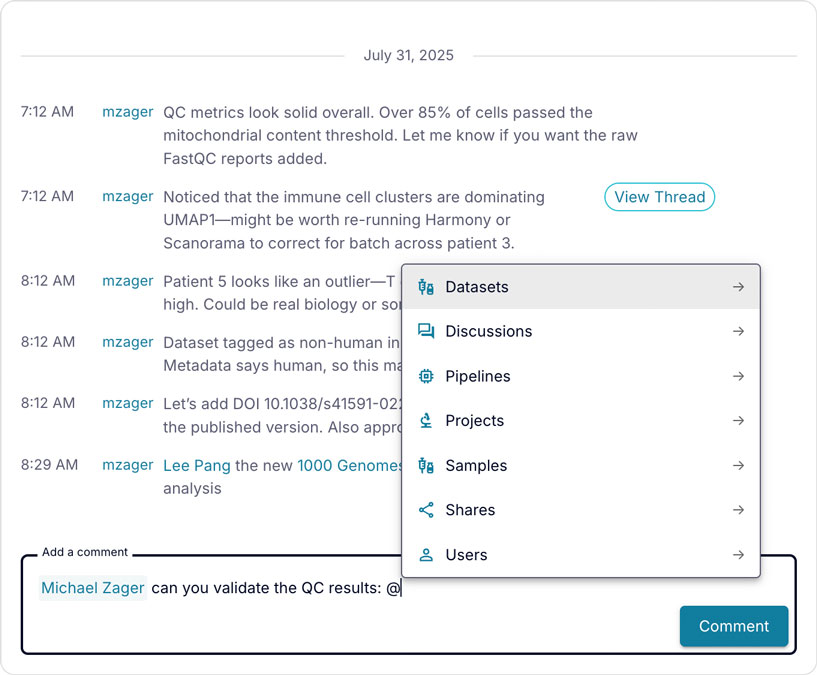
Discussions
Discussions enable project-wide conversations that span multiple datasets or general project topics. Use cases for Discussions include:
- Planning experimental approaches across multiple datasets
- Discussing project-wide quality control standards
- Coordinating analysis strategies between team members
- Documenting project meetings and action items
Creating a Discussion
To start a new Discussion:
- Navigate to your project and select "Discussions" from the left sidebar
- Click the "+ Discussion" button at the top right of the page
- Provide a Topic that clearly describes the discussion subject
- Add a Description with initial context or questions to frame the conversation
- Click "Create" to start the conversation
Notes
Notes facilitate dataset-specific conversations that focus on a particular dataset's contents, quality, or analysis. Notes can be added to every dataset in Cirro. Use cases for Notes include:
- Flagging quality issues in specific datasets
- Note unexpected results in a particular analysis
- Documenting dataset-specific preprocessing decisions
- Sharing insights about peculiarities in the data
Creating Notes on a Dataset
To add a note:
- Navigate to the specific dataset
- Click the "Notes" button at the top of a dataset page
- Type your note in the text area that appears
- Click "Add Note" to post your message
- The dataset's title serves as the topic, and its description provides the context
Mentions
Mentions allow you to link Cirro resources, like datasets, users, samples, pipelines, to Discussions and Notes, ensuring critical context stays with your data and facilitating seamless collaboration.
Using Mentions
Type @ to link:
@Datasets- Reference specific data or results@Users- Tag team members@Samples- Point to specific samples@Pipelines- Reference workflows@Projects- Connect related work@Discussions- Link conversations